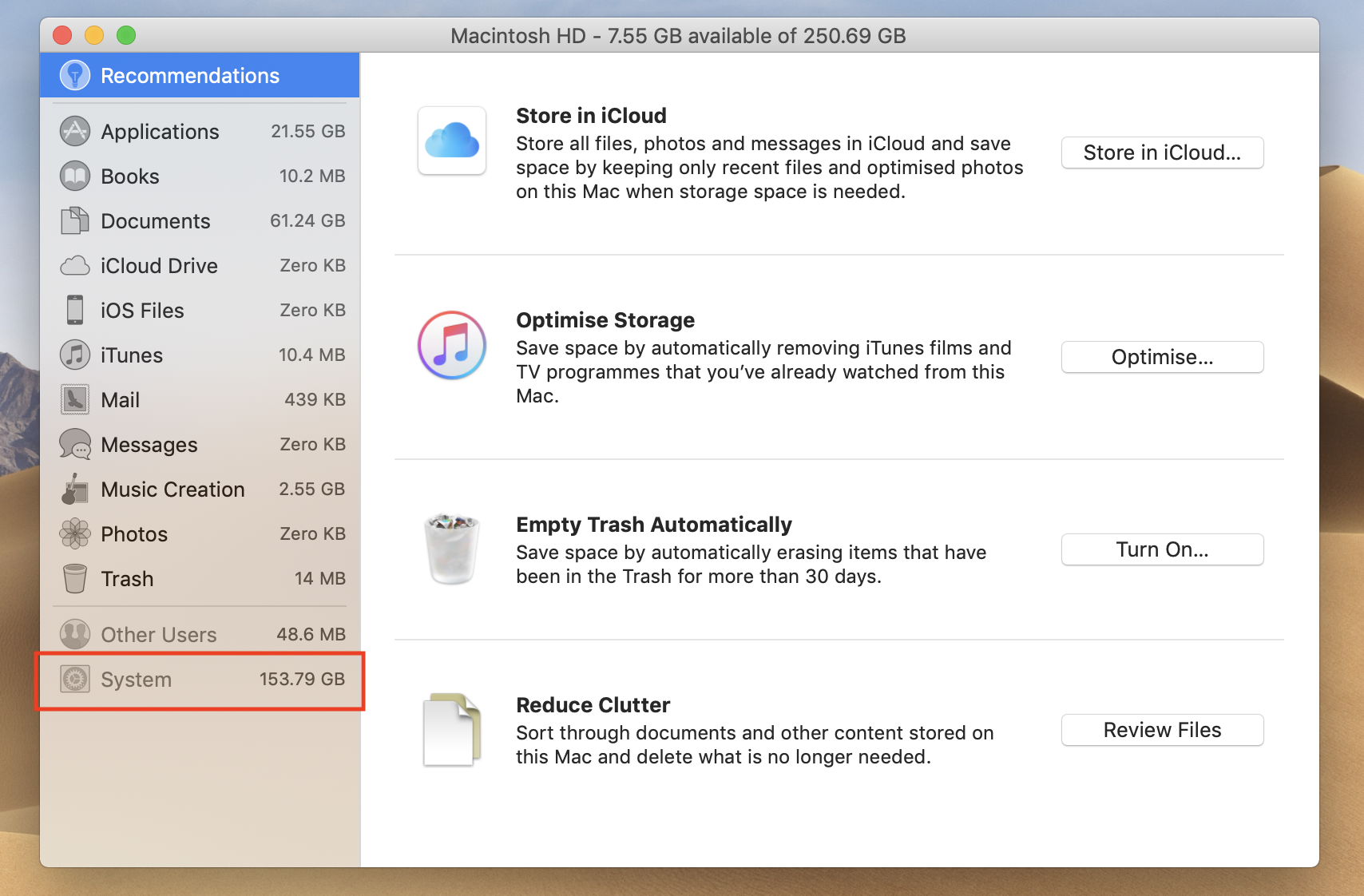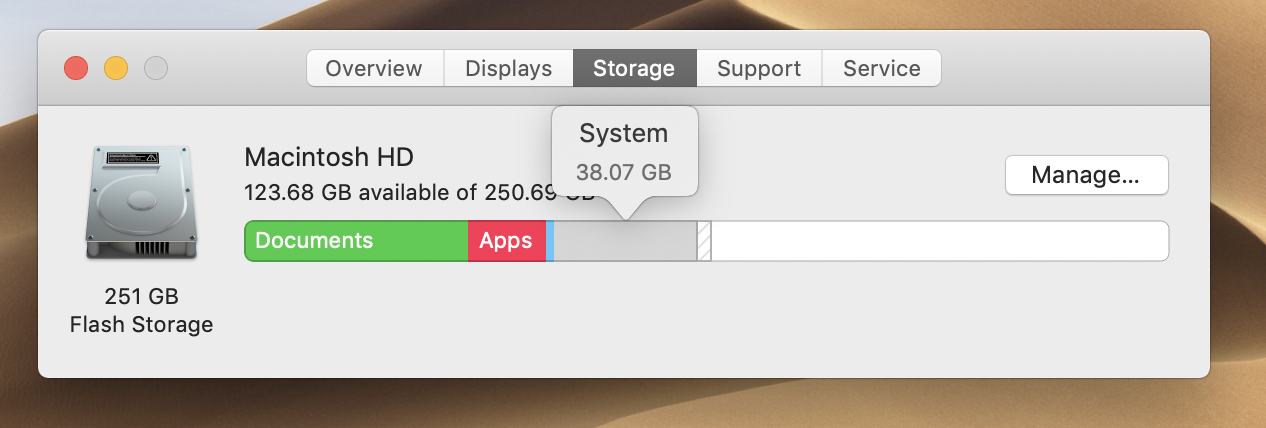[Designers] Here’s how I cleared 120GB Mac System Storage
So, your Mac is running slow due to out of storage...
Moving every pixel is like an eternity rainbow wheel spinning…
You start to curse silently. At the same time, you also start to pray hard…
That was me. Every single time.
Whenever I run heavy-duty work like After Effects and with my Keynote/Spotify/Chrome/Docs/Abstract/Sketch/Zeplin on… Worse yet, my colleague’s laptop restarts on its own as she was also having the same challenge.
7.55GB out of 250GB left. How did this happen?
To find out what’s taking up your disk space:
Click on the Apple logo on the top-left of your screen.
Select About This Mac from the menu.
Click on the Storage.
In my case, it eats up 153.79GB. Apparently, some Mac users report that their Mac System Storage whoops up a whole 250 GB!
One thing that I don’t understand why Mac designed this way — I’ve zero clues on what’s inside “System” storage because “System” row (highlighted in red below) is not even clickable. 🤦🏻♀️ Why Mac why?
If you have done some research, there’re many advises like:
[Tried] Clean up mail log
[Tried] Clean up iTunes
[Tried] Clear your unused files in Documents or Download folder
[Tried] Backup files on cloud instead
[Tried] Empty Trash
Reboot your mac / Terminal yada yada (pardon me, I didn’t try Terminal as I personally not that Tech-savy)
I’ve tried those above, but, nothing much had changed as they were not the main culprit.
So, what exactly is this mystery System Storage?
If you’re a designer, this tip can help you as I’ve personally done this:
Step 1:
Download OmniDiskSweeper. This will help you to identify the culprit easier. It’s totally free, guys. You can also check out reviews on Google.
Alternatively, you may try CleanMyMac la (paid version but it has much nicer UI). Otherwise, OmniDiskSweeper does the job as I don’t expect to use this daily basis. 💁🏻♀️
Step 2:
Select the disc and begin ‘sweeping’ check. Now, go have a cuppa tea. It might take few minutes depending on your disk space.
188.9GB under my ‘Users’ folder!
Step 3:
For my case, it appears that the culprit is under Users>Klennie>Application Support>Abstract (which it whoops up 117GB alone)! If you’re using Abstract app, now you found the culprit too!
After uninstalling my Abstract app (it’s on cloud and I can just re-install anyway), I then clicked on the red delete button on bottom left to purge the 117GB from my Application Support…
If you don’t use Abstract, you might find Adobe/Zeplin take up a lot of your space.
Delete with caution as you can’t undo the action. If it’s not on cloud, please make sure you have backup any necessary files beforehand.
And now, it’s been reduced to just 38GB! Hooray!
To clear up even more storage, you may continue do the same. Or, start by viewing biggest file size and clean up all past files that you barely opened and used. That usually lies at your download, document folder and desktop.
Now, have fun spring clean and let me know if this helps you too!